If you're reading this, it's likely because you're interested in or already using Azure Cache for Redis. Maybe you're looking to optimize your budget, or perhaps you're just curious about how exactly the pricing works. Either way, you're in the right place!
Azure Cache for Redis - The Basics
Before we dive into pricing, let's quickly go over what Azure Cache for Redis is and why you might use it.
Azure Cache for Redis is a fully managed in-memory data store that powers low-latency and high-throughput applications. It gives you access to a secure, dedicated Redis cache, managed by Microsoft. You can use it to improve performance by storing copies of data closer to your application. With it, you basically have fast access to your data for high-performance, scalable, and reliable applications.
For instance, consider an e-commerce website that gets thousands of requests per minute. To avoid querying the database for every single request (which could lead to slower response times), you can keep frequently accessed data in the cache. Here's an example:
def get_product(id):
product = cache.get(id)
if product is None:
product = db.query("SELECT * FROM products WHERE id = ?", id)
cache.set(id, product)
return productThis simple pseudo code checks the cache first ("cache.get(id)"). If the item isn't in the cache, it fetches the data from the database and then adds it to the cache for future requests.
Importance of Understanding Its Pricing
Azure Cache for Redis offers various pricing tiers, each coming with different features and costing models. Understanding this structure will not only help you to manage costs but also enable you to choose the tier that best suits your needs.
What many users fail to realize is that a lack of understanding of Azure Cache for Redis pricing can lead to unexpected charges. For example, you might select a higher tier due to additional features it provides, but end up not utilizing them, which would be a waste of resources. Alternatively, you might find yourself needing to upgrade because your chosen tier doesn't meet all your requirements, leading to unplanned expenses.
That's why it's essential to thoroughly understand the pricing model before making a decision. And that's what we're going to look at next. So stick around as we demystify Azure Cache for Redis pricing for 2024, helping you make informed decisions for your applications and your budget.
In the following sections, we'll break down each pricing tier, discuss when to use which one, and even provide some tips on how to optimize your usage.
Remember, the goal here isn't just to minimize costs - it's about achieving the perfect balance between cost and performance for your specific use case. So let's get to it, shall we?
Understanding the Pricing Model of Azure Cache for Redis
The Azure Cache for Redis pricing model can initially seem a bit complex, but once you break it down into its core components, it's quite straightforward. It's important to note that understanding these components is essential not only for estimating costs but also for optimizing them.
Overview of the Pricing Model
Azure Cache for Redis operates on a consumption-based pricing model. In simpler terms, you pay for what you use. The total cost is primarily based on the tier and capacity you choose for your Redis instance. Azure offers several tiers - Basic, Standard, and Premium - each providing different levels of performance, features, and replication capabilities.
- Basic Tier: This tier offers a single cache node and is ideal for development or testing environments where advanced features aren't required. However, it lacks certain features like data persistence, clustering, and virtual network support.
- Standard Tier: The standard tier offers a replicated cache in a two-node primary/secondary configuration managed by Microsoft, providing a high-availability SLA. This is the most common choice for production systems where availability is a concern.
- Premium Tier: In addition to the superior features offered by the standard tier, the premium tier supports data persistence, larger cache sizes, disaster recovery with geo-replication, and virtual network deployment.
Each tier can be further customized in terms of capacity by choosing the cache size, which ranges from as low as 250 MB to as high as 120 GB.
It's worth noting that Azure charges on an hourly basis, depending on the chosen tier and cache size. So, the more capacity and higher tier you use, the more you need to pay.
Comparison of Features in Each Tier
So, how do these tiers stack up against each other feature-wise?
- Performance & SLA: All three tiers offer excellent performance. However, only Standard and Premium provide an SLA for high availability due to their multi-node configurations.
- Data Persistence: If you need your data to survive a reboot or failover, only the Premium tier offers Redis persistence via AOF (Append-Only File) and RDB (Redis Database) snapshots.
- Security: While all tiers provide encryption at rest and in transit, additional security enhancements such as Virtual Network (VNet) support are available solely in the Premium tier.
- Scalability & Size: Basic and Standard tiers offer instances up to 53GB, while Premium goes all the way up to 120GB. Also, only the Premium tier supports clustering, which allows you to scale out and achieve better performance.
In conclusion, choosing the right Azure Cache for Redis tier depends on the specific requirements of your workload. Consider factors like redundancy, throughput needs, size, and functionalities before making your choice.
Factors That Influence the Cost
Several factors influence the cost of Azure Cache for Redis. Let's delve into some key ones:
1. Chosen Tier: As mentioned earlier, Azure provides different tiers at varying price points. The tier you opt for will significantly impact your overall costs. Premium Tier is the most expensive, but it offers additional features like clustering and persistence, failover capability, and enhanced security.
2. Cache Size: Depending on your application's needs, you may require more or less cache memory. Azure prices its service based on the amount of memory used, meaning larger caches cost more per hour than smaller ones.
3. Region: The geographical location of your Redis cache can also influence the price. Some regions may be more expensive than others due to factors like operational costs, demand, and local tax laws.
4. Reserved Capacity: Azure provides options for reserving cache capacity for one or three-year terms, offering significant savings over standard pay-as-you-go rates. If you have predictable workloads and long-term requirements, then reserved capacity can help reduce costs.
5. Additional Features: Certain features or services may incur extra charges. For example, enabling data persistence (RDB or AOF), or utilizing Azure Monitor for comprehensive monitoring and alerting, could add to your bill.
By understanding these influencing factors, you can make informed decisions about your Azure Cache for Redis usage and optimize your expenses accordingly. It's all about finding the right balance between your specific requirements and budget constraints.
So, next time you're configuring your Azure Cache for Redis, remember: knowledge is power... and potential savings, too!
How to Calculate the Cost of Azure Cache for Redis
Determining exactly how much Azure Cache for Redis might set you back requires consideration of several elements. The cost is primarily tied to three factors: cache size, tier, and region where your server is hosted. If you’re wondering how to get ahead in this calculation game, don’t worry - here’s a step-by-step guide.
Step-by-Step Guide on How to Estimate the Cost
Step 1: Choose Your Tier
Azure Cache for Redis offers different tiers - Basic, Standard, and Premium. Each tier provides a different set of features at varying price points.
- Basic Tier: Ideal for development/testing environments. It provides a single node, without any data persistence or replication.
- Standard Tier: It's a replication-enabled, two-node architecture suitable for most production environments. This tier comes with primary/secondary replication and some basic disaster recovery capabilities.
- Premium Tier: This one is loaded with advanced features such as clustering, data persistence, virtual network support, and more disaster recovery options.
Your choice of tier will significantly impact your cost. So, decide based on your functional needs and budget constraints.
Step 2: Determine Cache Size
Each tier has multiple cache sizes, expressed in terms of memory (for example 250MB, 1GB, 2.5GB, 6GB, and so forth). Higher cache sizes incur higher costs. The right cache size depends upon your application demand.
Step 3: Select Region
Different Azure regions have different pricing structures. Therefore, you'll need to factor the location of your servers into your cost calculations.
After selecting your preferred configuration, navigate to the Azure Pricing Calculator and input these details to obtain an estimated monthly cost.
Potential Hidden or Additional Costs
It's essential to understand that although the 'per hour' cost may seem straightforward, there can be additional costs associated with using Azure Cache for Redis. Let's demystify these potential hidden or extra charges:
Outbound Data Transfer: When data leaves the Azure data center, outbound data transfer fees are applied. These costs depend on the amount of data transferred and the region. While these costs are usually minimal, they can add up if you're transferring large volumes of data frequently.
Reserved Instances: If you opt for reserved instances, which allow you to reserve capacity for your Azure Cache for Redis, you could save up to a certain percentage off the regular price in exchange for committing to a one- or three-year term.
Support Plans: Depending on your business needs, you may also opt for a Support Plan from Microsoft. These plans come at different price ranges - Developer, Standard, Professional Direct, and Premier. The costs of these plans aren't included in the base price of Azure Cache for Redis.
Data Persistence: In the Premium tier, if you enable Redis RDB (Redis Database Backup) or AOF (Append Only File) persistence options for data durability, there may be additional storage charges depending on the volume of data stored.
To avoid getting surprised by these hidden costs, familiarize yourself with the detailed pricing model for Azure services. Remember that forecasting cloud costs isn't always a walk in the park, but understanding each element can make the process less daunting.
Strategies to Optimize Azure Cache for Redis Costs
We're all striving to achieve that sweet spot - a perfect balance between performance and cost. A high-performing application shouldn't require breaking the bank. Azure Cache for Redis lets you optimize your costs while maintaining your app's performance.
When it comes to cost optimization in Azure Cache for Redis, it comprises of choosing the appropriate tier according to your needs and effectively managing instances for maximum efficiency. Let's explore how to go about this.
Tips for Cost Savings
- Choose the Right Tier: Not every application requires the premium tier. If you don't need data persistence or advanced features like clustering, consider using the basic or standard tier. Be sure to evaluate your application's needs before selecting a tier to avoid unnecessary expenses.
- Scale As Needed: The beauty of a cloud-based service is that you can scale resources according to demand. Rather than paying for resources that sit idle, scale up during peak usage times and scale down during off-peak hours.
- Use Reserved Capacity: If you have predictable, long-term workloads, consider opting for reserved capacity. With this option, you commit to a certain level of usage over one or three years, which can save you up to 30% compared to pay-as-you-go pricing.
- Monitor Usage: Regularly monitor your cache hit rates and evictions - these can tell you whether you're over-provisioning or under-provisioning your cache. Azure provides built-in tools such as Azure Advisor and Cost Management to help with this.
Here's a simple node.js code snippet that displays cache hits and misses:
const redis = require('redis')
const client = redis.createClient('<your connection string>')
client.on('connect', function () {
console.log('connected')
})
client.info(function (err, response) {
if (err) throw err
let info = response.split('\r\n').reduce(function (obj, str, index) {
let parts = str.split(':')
if (parts[1]) {
obj[parts[0]] = parts[1]
}
return obj
}, {})
console.log(`Cache Hits: ${info.keyspace_hits}`)
console.log(`Cache Misses: ${info.keyspace_misses}`)
})Conclusion
Understanding Azure Cache for Redis' pricing isn't as complex as it seems once you break it down. Remember, it's about choosing the right tier, correctly sizing your cache, and keeping an eye on your usage. With these tips in hand, you're well-equipped to make cost-effective decisions for your applications.
Getting to grips with the nuts and bolts of Azure Cache for Redis pricing empowers you to better plan, budget, and manage your cloud resources. So go ahead, fuel your next big idea with the power of Azure Cache for Redis, without breaking the bank!
Frequently Asked Questions
Is there a difference in cost between open-source Redis and Azure managed Redis services?
Yes, there is a difference in cost between open-source Redis and Azure managed Redis services. Open-source Redis is free to use because it's an open-source software. However, using it involves managing your own infrastructure, which can lead to indirect costs such as maintenance and operational expenses. On the other hand, Azure managed Redis services are not free. They come with a cost based on the service tier and capacity you choose. Azure handles infrastructure management, which can reduce operational overhead, but you directly pay for the service usage.
Is there a free tier for Azure Cache for Redis?
Microsoft Azure does not offer a free tier for Azure Cache for Redis. All tiers are paid and the cost varies depending on the size and performance level you choose.
How does usage affect the cost of Azure Cache for Redis?
The cost of Azure Cache for Redis is primarily determined by the size and tier of the service you select, which in turn dictates how much data you can store and the performance level you will get. Higher tiers offer more features and capacity, increasing the price. If you exceed your allocated capacity, you may need to upgrade your service tier, which would increase costs. Additionally, outbound data transfer rates may apply, so if your Redis cache is accessed from outside the Azure data center where it's hosted, or from different Azure regions, your costs might increase due to network egress traffic.
How is pricing determined for inbound and outbound data transfer in Azure Cache for Redis?
Pricing for Azure Cache for Redis is based on the tier and size of the cache you choose, not specifically on inbound or outbound data transfer. Microsoft does not charge separately for inbound data transfer (data going into their services) across all of its services. However, outbound data transfer (data leaving their data centers) is typically charged based on a sliding scale - the more you use, the less you pay per GB, but this can vary depending on the specifics of the service, region, and other factors.
Are there additional costs associated with replication or high availability configurations in Azure Cache for Redis?
Yes, there are additional costs associated with replication or high availability configurations in Azure Cache for Redis. These configurations typically imply the use of more resources (e.g., CPU, memory, storage) and/or the deployment of additional instances for redundancy purposes. These additional resources or instances incur extra costs. Moreover, features like data persistence, backup, and disaster recovery that help achieve high availability might also add to the overall cost. It's always recommended to review the pricing details on the official Azure website or consult with an Azure representative to better understand these costs as they can vary based on the region, the specific configuration, and the chosen pricing tier.
Are there cost benefits to reserving Azure Cache for Redis instances long-term?
Yes, reserving Azure Cache for Redis instances long-term typically yields cost benefits. Microsoft offers a reserved capacity pricing model that lets you reserve resources for one or three years, which can result in significant cost savings when compared to the standard pay-as-you-go prices. This is particularly beneficial if you have predictable workloads and require sustained use over a longer period. However, it's important to accurately estimate your long-term needs because increasing capacity later may involve additional costs and the upfront payment is non-refundable.
How does region selection impact the price of Azure Cache for Redis?
The cost of Azure Cache for Redis may vary depending on the region selected due to differences in operational costs, such as energy prices, real estate, labor costs, taxes, and other local economic factors. The same service might be priced differently in North America compared to Europe or Asia. Azure typically provides a detailed pricing page where you can choose the desired region and see the associated costs. It's crucial to review this before setting up your services to understand the financial implications fully. Always remember that choosing a region should also take into account factors like latency, legal restrictions, and availability, not just price.
Can I change my Azure Cache for Redis pricing tier after deployment, and does this incur extra charges?
Yes, you can change your Azure Cache for Redis pricing tier after deployment. To do so, go to the Azure portal, select your cache instance, and then choose the desired new pricing tier. Note that changing tiers may impact your application's performance due to changes in features, capacity, and throughput, so you should plan and test accordingly. Changing your pricing tier does not incur extra charges beyond the difference in cost between the old and new tiers.
Does Microsoft offer any discounts or special pricing programs for Azure Cache for Redis?
Microsoft Azure does not specifically offer any discounts or special pricing programs for Azure Cache for Redis. Generally, the cost depends on the tier and capacity you choose. However, Microsoft Azure does have a few overarching programs that could potentially reduce costs, such as Azure Hybrid Benefit and Reserved Instances, which allow users to save on certain resources if they make long-term commitments or already have existing On-Premises licenses.
How am I billed if I exceed the capacity of my selected Azure Cache for Redis tier?
If you exceed the capacity of your selected Azure Cache for Redis tier, Microsoft Azure will not automatically upgrade your resource or charge overage fees. The service is designed with fixed storage capacities depending on the tier and size you choose. If you try to store more data than your cache's capacity, operations that add more data will fail. To handle more data, you need to manually scale up to a larger size or higher pricing tier in the Azure portal. This change will be reflected in your next bill as an increased cost based on the higher tier or size you've selected.